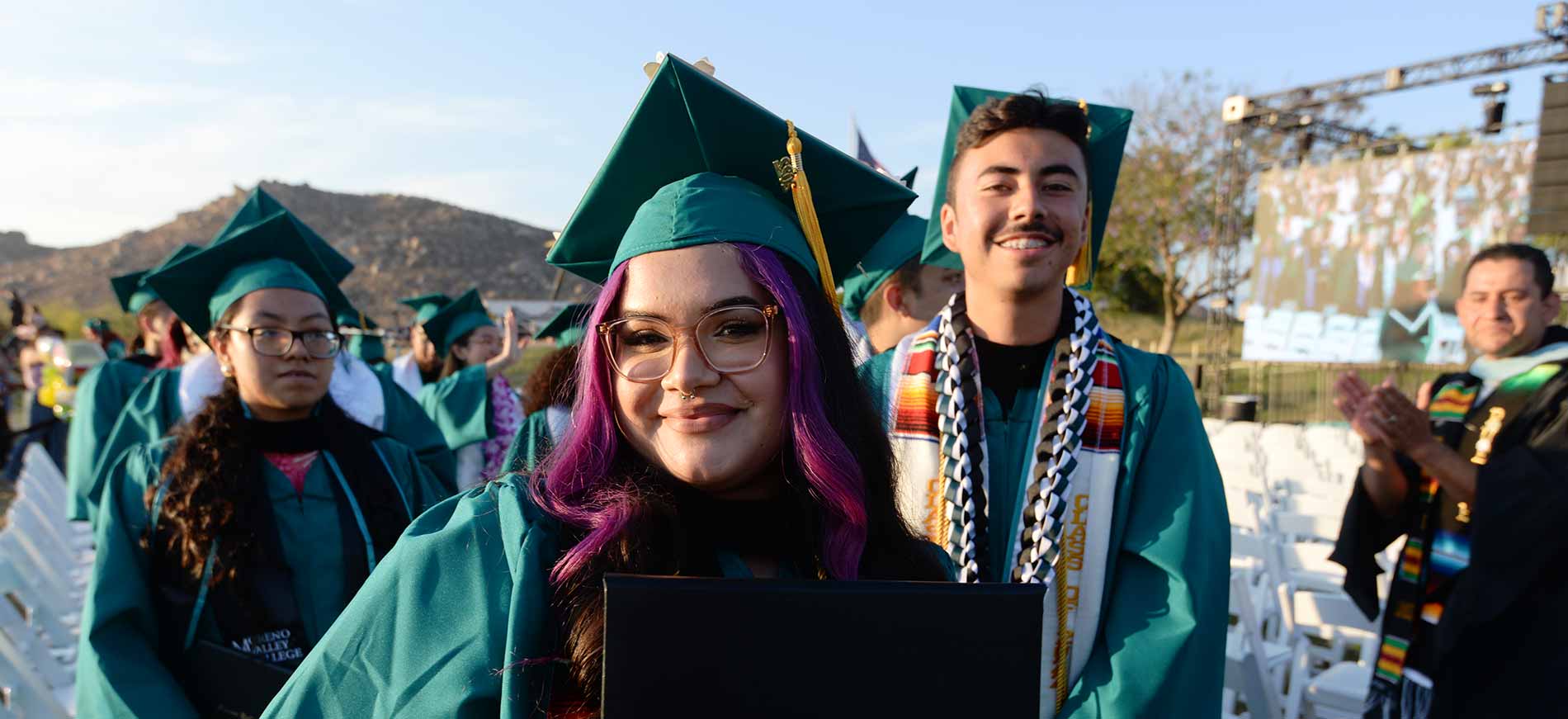Using the RCCD Scholarship System
Sign-Up/Sign-In page
When you click on the link to the Scholarship Application System, you will see a Sign Up or Sign In page. Regardless of which one to reach, click the "Continue with Blackbaud ID" button in the center of the page.
Launch the RCCD Scholarship Application System
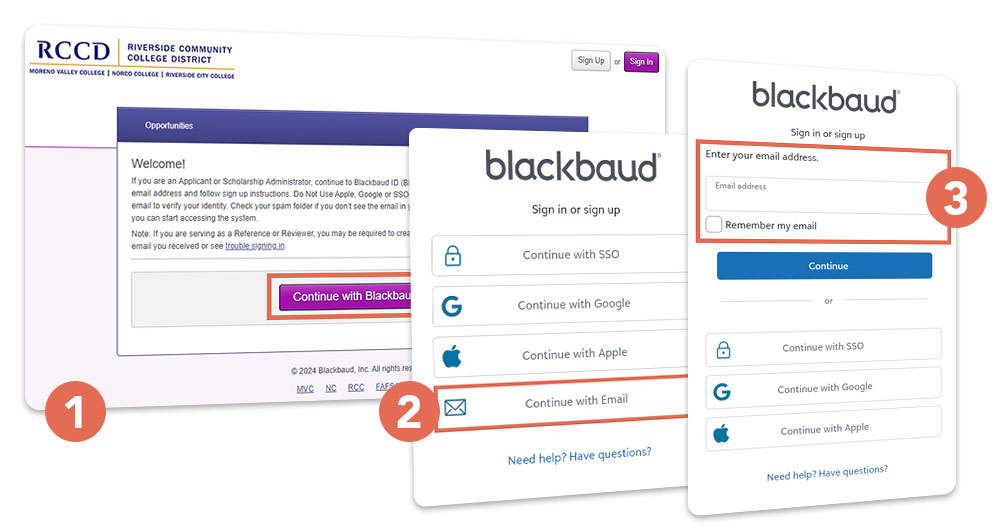
Select the "Continue with Email" button. Do not use the SSO, Google, or Apple options. In the field that appears, enter your RCCD student email address. Do not use any other email account. Upon submission, you will receive a confirmation email to verify your identity. Check your spam folder if you don't see the email in your inbox. Once you have confirmed your account, you can start accessing the system.
The scholarship application site works best using browsers other than Internet Explorer.
General Application
After you are able to log-in, you will arrive at the General Scholarship Application page that you need to complete and submit to be eligible for RCCD Foundation scholarships. It consists of a series of questions to answer in order for the scholarship system to match you to scholarship opportunities for which you meet the criteria.
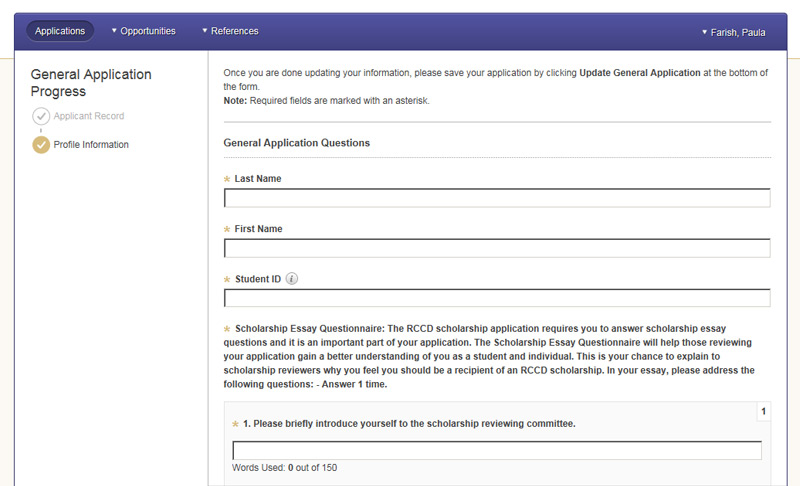
Some questions are fill-in or essays, some are multiple select, some are buttons. Please be sure to answer all questions as accurately as possible as an inaccurate answer will affect your eligibility. Tip: For the essay questions, it is recommended that you complete the question in a word document, finish any editing and then copy and paste it into the application where indicated.
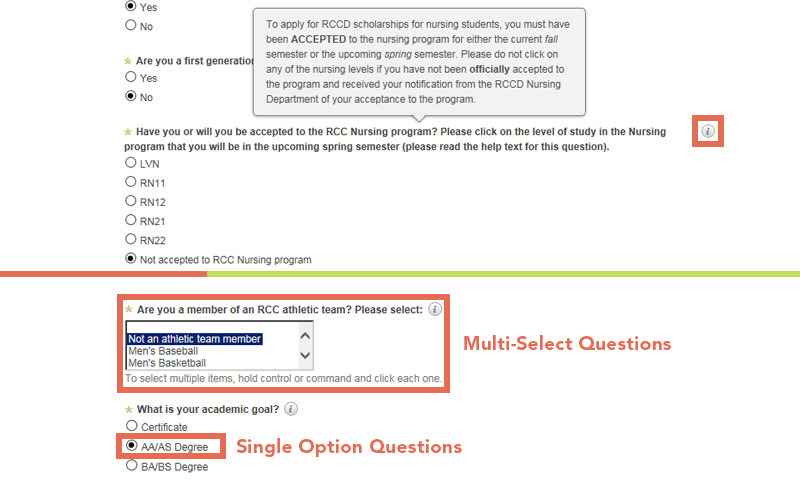
Some of the questions have a “help” feature that offers an explanation if necessary. Run the cursor over the question and the help text will appear.
The final question serves as your signature. Please follow the directions to answer this question. You can click on the “Save and Keep Editing” button, or if you are ready to submit your application, click on the yellow “Finish and Submit” button. Please keep in mind that you can still make changes to any part of your application up until the deadline even after you click submit. To make changes, click the “Update Your Application” button. Don’t forget to submit your application before the deadline!
Home Page / Dashboard
Whenever you log-in to the system, you will see your “Home Page” or “Dashboard.” The General Application is the application for all RCCD scholarships. Click on “View” to enter the application and make updates if necessary. Please pay attention to the message bar near the top of the page: Anything needing immediate attention will be listed in red.
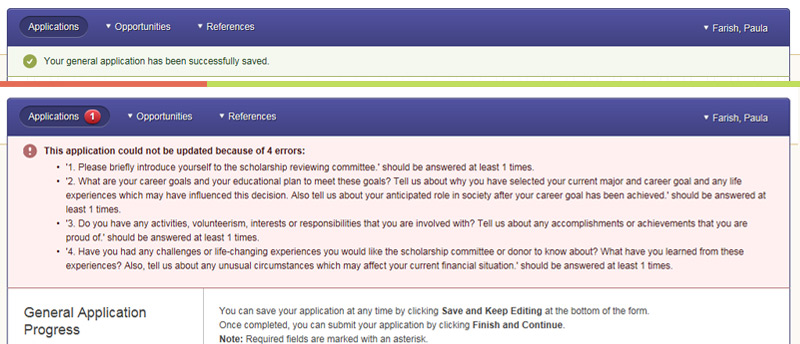
Scholarship Opportunities
If you would like to see a list of the scholarship opportunities offered, click on “Opportunities in the purple bar near the top of the page. There will be three options: Ours, External and Recommended.
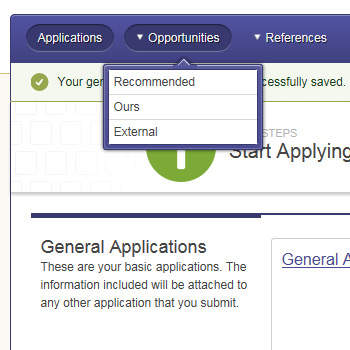
Our Scholarships
If you click on “Ours” you will see a list of the scholarship opportunities offered by the RCCD Foundation Office. These are the scholarships you will be considered for when you complete the General Scholarship Application. You will be matched to scholarship opportunities based on your answers on the General Scholarship Application and information imported into the scholarship application system (for example: GPA, Major, Home College, etc.). You can also use the “Search by Keyword” function to find specific scholarships. For example, to see scholarships for Engineering students, type in the word Engineering and a list of scholarships pertaining to Engineering will appear.
External Scholarships
RCCD Foundation Scholarships are not the only source of scholarships for students. There are many other resources and opportunities for students to find scholarships outside of Riverside Community College. Some outside scholarships and their eligibility requirements that we have received notification of are listed under the “External” heading. Then, to review specific information regarding the scholarship and how to apply, click on “Visit.” This link will take you to the scholarship website. It is up to you at that point to determine if you are eligible and then follow the directions on how to apply. Please note: We do not endorse any of the external scholarships listed on the scholarship site. We only provide the information as a possible scholarship opportunity that may be of interest to you.
Recommended Scholarships
This is a list of scholarships that you have been matched to but needs something extra for you to be considered as an applicant (please note that you have been matched to other scholarship opportunities besides the ones in the recommended list, but there is nothing else you need to do to be considered for those other scholarships). There will also be a list of the same scholarships that need attention from you on your Home Page. You can click on the yellow “Apply” button to complete the required items, or you can click on the scholarship opportunity from your home page.
After you click “View” or “Apply” you will be taken to a screen that allows you to complete the actions necessary for that particular scholarship. Some require answering specific questions, some require an additional short essay, and some may require that you upload documents to the application (for example: College transcripts, Veteran documents, Creative Writing Samples, etc.).
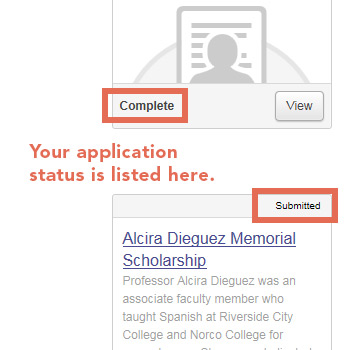
Application Status
Please pay attention to the status listed for your scholarship applications. Submitted or Complete means you successfully submitted the scholarship application. If it says Drafted, you have not yet completed and/or submitted the application properly.
Scholarship References
When completing your scholarship application, you will be required to provide at least one scholarship reference/recommendation (you can provide up to three). You do this by entering the email address of the person you wish to complete the reference/recommendation in the space provided within the General Scholarship Application. Be sure to enter the email addresses accurately. The reference provider will receive an email with a link to log into the scholarship system and complete a reference questionnaire on your behalf.
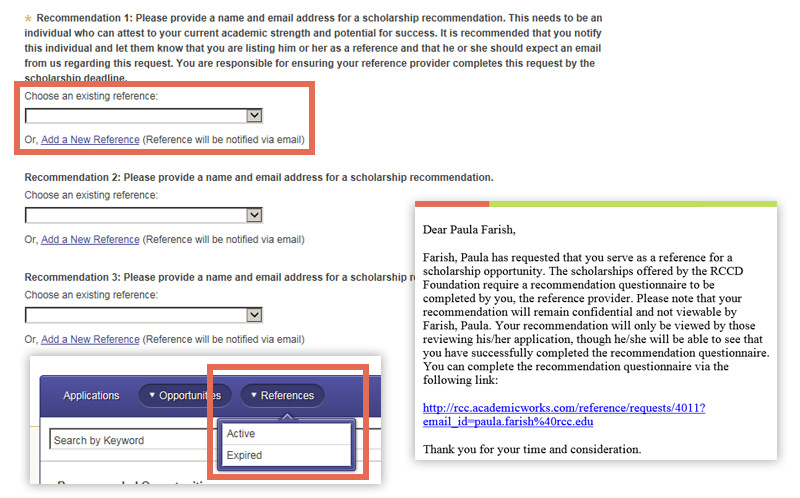
To check if the reference has been completed, click on “References” in the purple bar near the top of page, click on “Active." If the reference has been completed, it will say “Submitted.” If it still says “Requested” then the reference provider still needs to complete the reference questionnaire. You have the option of resending the request email by clicking “Resend.”